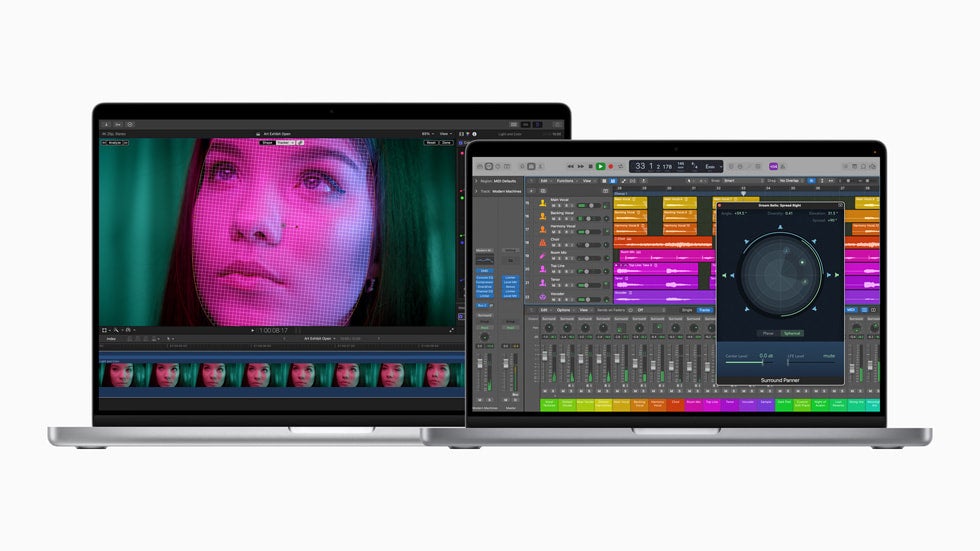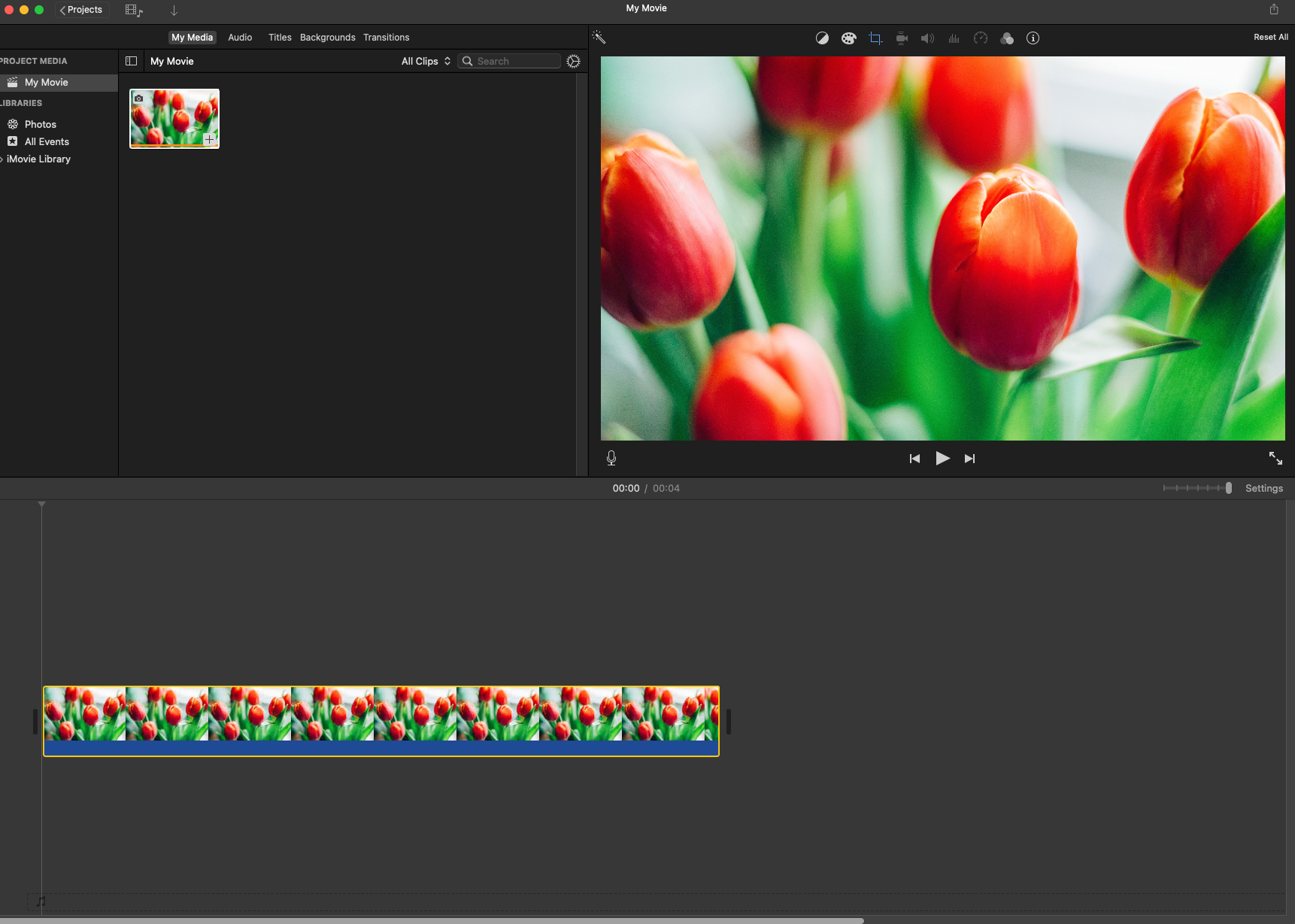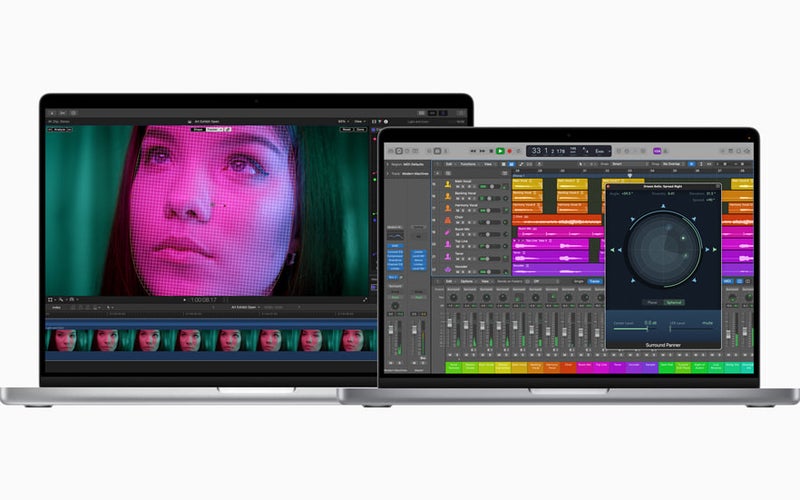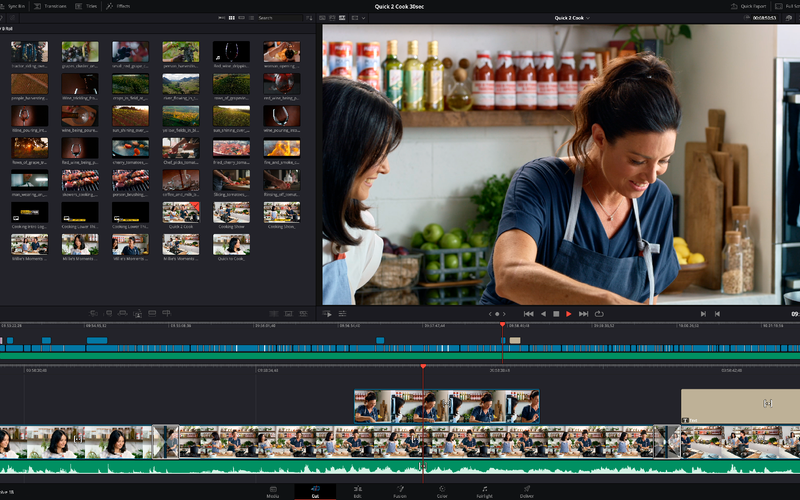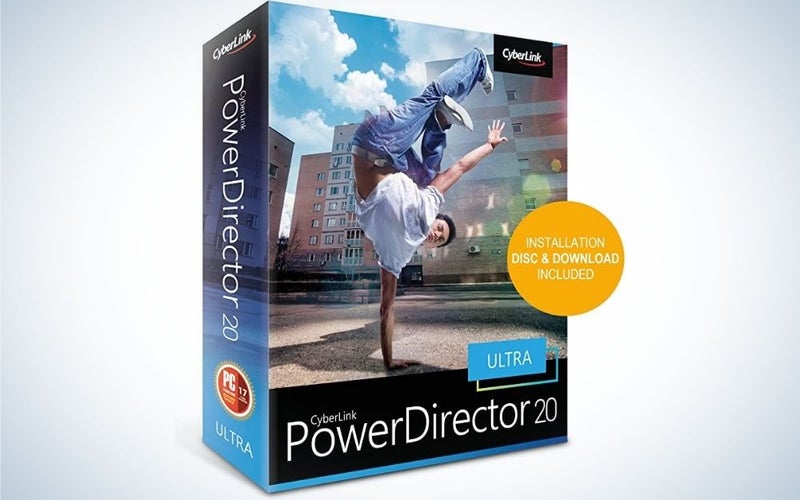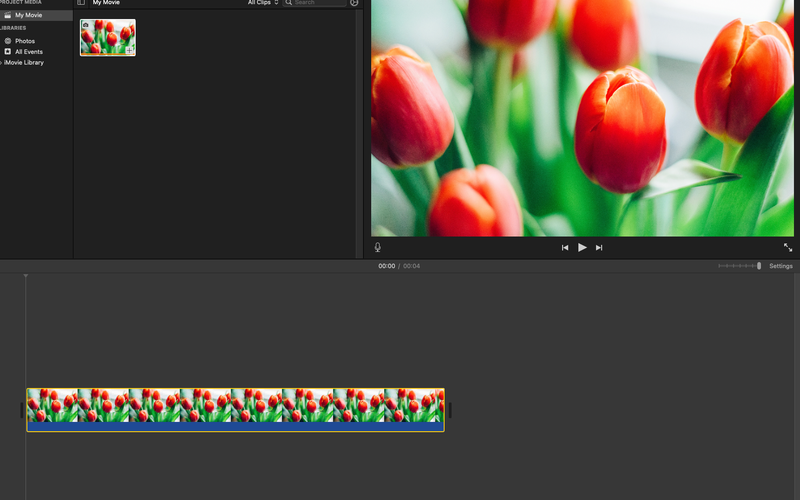Whether you are a seasoned video editor or an enthusiastic amateur, if you are looking to edit video footage you are likely working on a Mac. There are a ton of powerful programs currently on the market that allow you to turn that awesome footage into a video. The best editing software for Macs offers the features you need without a ton of bloat and complicated interfaces.
- Best Overall: Adobe Premiere Pro
- Most User-Friendly Editing Program: Final Cut Pro
- Best for All-In-One Production: DaVinci Resolve
- Best Budget: Cyberlink PowerDirector
- Best Free: iMovie
Things to consider when shopping for the best video editing software for Macs
Video editing software is broken down into three different categories: entry-level, enthusiast or consumer, and professional. When selecting the video editing program that might be right for you consider where you fall currently and where you aspire to end up.
Entry level programs are often free to use, but offer limitations when it comes to making precision edits. Apple’s iMovie is one of the most well-known entry level programs. An enthusiast or consumer program will give you a bit more control, have a user-friendly interface and typically still offer a number of templates and built-in effects to make editing a painless process. Programs like Premiere Elements and Cyberlink PowerDirector are well known programs for enthusiast level editors.
RELATED: The best laptops in 2022
At the professional level you will find programs like Adobe Premiere and DaVinci Resolve—these programs are what’s known as “industry standard” programs and if you want to get paid to edit videos having a knowledge of how to use these programs is a must. They also tend to be the most expensive, but if video editing is a long-term goal for you, it’s well worth the investment.
These are some of our favorite choices for all levels of video editors.
Best overall: Adobe Premiere Pro
Adobe
Why it made the cut: You’ll find this program in many professional workflow situations thanks to its robust feature set and tight integration with the rest of Adobe’s Creative Cloud.
Key features
- Industry-standard program
- Non-Linear editing program
- Works seamlessly with other Adobe products
Pros
- Intuitive timeline editing
- Supports footage up to 8K
- Features are regularly updated
- Automatically reframe videos for sharing on different platforms
Cons
- Requires a paid subscription
- Prone to crashing if you are editing massive projects (always be saving!)
Simply put, Adobe Premiere Pro is the video editing software that is most widely used by all types of video editors. It’s the go-to program of most news organizations, indie filmmakers, documentary shooters, music video editors, YouTubers and more. It has intuitive timeline editing, includes all kinds of customizable presets, built-in effects and color adjustments that simplify the editing process so you can focus on bringing your vision to life. And because it’s used by so many video editors it makes it easy to do collaborative edits by sharing timelines back and forth. The UI can be a little overwhelming if you are new to Adobe products, but with a little bit of time you can customize your workspace to fit your needs. If you are looking to take your video editing to the next level or trying to break into editing as a career, Premiere Pro is a program that you need to know. Although it is a subscription-based pricing model, you can select a monthly plan and only pay for it as you need it—although paying for a year’s worth upfront will save you some bucks in the long run.
Most user-friendly editing program: Final Cut Pro
Apple
Why It Made The Cut: An approachable interface and powerful editing tools make this a solid option across the board.
Key features
- Approachable UI
- Linear editing
- Optimized for MacOS systems
Pros
- Easy to use
- Very fast with Mac
- Supports 360 footage
- Magnetic timeline
Cons
- Linear editing can be irritating for long-time editors
- No search function for imports
Apple’s Prosumer level video editing software offers professional-level editing tools packaged inside an extremely user-friendly interface. While this is great for someone who is just starting out or making the jump from a free program like iMovie, the magnetic timeline editing and hidden professional functions can be a little frustrating for anyone who has used Premiere or earlier versions of Final Cut. Although it’s just as capable as Premiere in terms of function, it isn’t quite as widely used by professional organizations and it can be difficult to use for collaborative back and forth editing jobs. That being said, it does tend to be a more nimble program than Adobe Premiere because it was designed directly by Apple—meaning it’s faster and less prone to crashing than some competitor software.
Best for all-in-one production: DaVinci Resolve
Blackmagic
Why it made the cut: DaVinci Resolve is the most powerful program that can be downloaded for free and has the ability to edit video, color correct, add VFX, motion graphics and edit audio.
Key features
- All-in-one tool for editing, color, VFX, motion graphics and audio
- Well-designed interface
- Cloud-based workflows
Pros
- Available as a free and paid versions
- User-friendly interface
- More control over color corrections
Cons
- Requires a computer with lots of system resources and space
- Steep learning curve for advanced functions
DaVinci Resolve is the only editing software that offers an all-in-one package, making it easy to cut, color correct, edit sound, and add motion graphics without ever having to leave the program. However, these are all specialized skill sets, and although the program has a very user-friendly interface, the learning curve on mastering the capabilities of the powerful program can take a while to achieve. It’s available as a free version, or the paid DaVinci Resolve Studio version for a one time fee of $295—making it a comparable price to its competitors. Realistically though, if you have a powerful computer the free version should serve you well in most situations. DaVinci Resolve also happens to be one of the best programs out there for color correcting, but you will need to upgrade to the studio version to access tools like HDR grading and HDR scopes.
Best budget editing software: Cyberlink PowerDirector
Cyberlink
Why it made the cut: A full-featured piece of video editing software aimed at consumer-level editors, the program features fast rendering and powerful editing tools at a fraction of the price of other paid programs.
Key features
- 4K video support
- Supports 360 VR
- Tons of stock content from Getty Images and Shutterstock
Pros
- Fast rendering
- Tons of effects and presets
- Supports 360 VR
Cons
- Somewhat overwhelming UI
- No Keyword tagging
PowerDirector 360 has been a long-time favorite of Windows users looking to edit video, and in 2020 CyberLink finally released a version for Mac users. It offers more flexibility and precise editing tools than a program like iMovie, but isn’t quite as advanced as programs like Final Cut Pro or Adobe Premiere—making it a great stepping stone for someone looking to upgrade from iMovie, who isn’t quite ready to invest in a more expensive piece of editing software. The program is regularly updated and includes fast rendering speed and tons of effects and presets that make it easy to put something together without much editing experience. Multicam editing tools lets users include 2-7 different perspectives and it comes with a large library of royalty-free music that can be used in the background of your videos. If you’ve primarily been a Windows user the learning curve with this piece of editing software will be much less steep.
Best free video editing software: iMovie
Stan Horaczek
Why it made the cut: If you are looking for something very basic that will let you quickly cut together some clips at no cost, iMovie is an extremely easy to use and budget friendly option.
Key features
- Built-in templates
- Customizable motion graphics
- Supports 4K video
Pros
- Extremely simple interface
- Lots of built-in templates
- Free
- Good for very simple edits
Cons
- No tagging support
- Limits users to two video tracks
- No multicam editing functionality
If it’s simplicity that you crave in your video edits, you certainly can’t beat the price of iMovie. The app is free for all Mac users and has an extremely simple interface and tons of built-in templates and effects that are good for making simple, short videos that still look good. While it lacks some of the professional level tools that the other video editing software featured in this guide have, if your project doesn’t call for that level of precision, this is a worthwhile program. While we wouldn’t recommend it for cutting together a feature-length film or a professional-level project, it’s a fast and free tool for editing a few clips together for personal use or for social sharing.
FAQs
Q: Is Final Cut Pro only for Mac?
Yes, Final Cut Pro is only available for Mac users. No Windows version of Final Cut Pro exists.
Q: What do YouTubers use to edit videos?
The majority of camera or technology YouTubers are typically using Adobe Premiere to edit their videos or Final Cut Pro—and it’s a subject that many of them will tag in their videos, or dedicate entire episodes to. Other types of YouTubers may be using less expensive software to cut together their videos. Programs like Premiere and Final Cut Pro give editors the most flexibility and because they are so commonly used by other creatives it’s easy to share projects back and forth for collaborative editing.
Q: What video editing software should I use?
Choosing video editing software has a lot to do with taking a look at your needs and your budget. If you are trying to video edit as a full-time career or a side gig investing in a subscription to Adobe Premiere is probably a good choice. It’s also one of the easier programs to do collaborative editing jobs on. Final Cut Pro is sometimes used by professional organizations, as an alternative and somewhat more beginner-friendly program compared to Premiere. However, both of these programs you will need to purchase in order to use. If you are looking for something free for a one-off video project check out DaVinci Resolve (if you end up loving it you can always upgrade to a paid version). For an extremely beginner-friendly and budget friendly option consider iMovie. It won’t give you the kind of precision editing of these other programs, but if you are a Mac user it is a free download in the Mac store.
Q: How much does video editing software cost?
Video software is typically sold as a subscription-based model or a program that you purchase one time. Adobe Premiere subscriptions will cost you either $20.99 per month or if you pay up front $239.88 per year. Final Cut Pro is sold as an app for a one time fee of $299.99. Power Director costs approximately $5 per year or can be purchased for 48.99 for an entire year. A program live DaVinci Resolve can be downloaded for free, but if you want access to more controls like HDR scopes and HDR grading you will need to download DaVinci Resolve Studio, which costs a one time fee of $295. iMovie is free if you are a Mac user.
Q: Where to buy video editing software?
Video editing software is usually purchased as an app through the app store or directly from the websites of the company that makes it.
Q: Who makes the best video editing software?
The best depends a lot on what you plan to use the editing software for and what your long term goals are. If you are putting together a cute video of your vacation clips using something simple like iMovie will probably be just fine. If you are looking to make money for editing videos or diving into projects that will require more finesse a program like Power Director, Final Cut Pro Adobe Premiere or DaVinci Resolve will probably be better suited to your needs.
Q: Why buy video editing software?
Purchasing video editing software rather than relying on a free program will give you more control over the edit, allowing for smoother transitions, audio editing, custom title cards and color adjustments. Simply put, purchasing a piece of video editing software means that you will be able to produce a more polished and professional looking final project.
Methodology
The video editing software that is featured in this buying guide are all products that we have used to edit personal projects or covered for an editorial review. When selecting the products for this guide it was important to include editing software that would fit all three types of video editors: beginners, amateurs and professionals. As the price of these products is often related to the kind of user that it is geared to we naturally considered that as well. Ultimately we wanted to represent a variety of choices that are good for a variety of editing levels and styles.
Final Thoughts
Ultimately choosing the right video editing program for you depends a lot on what you are shooting, how you are editing your footage and what your long term goals might be. If you aspire to professional level editing work, investing and learning technology like Adobe Premiere or DaVinci Resolve is a good first step to getting there. If you are looking to work alone and do more personal projects a program like Final Cut Pro might be a better fit. If you are looking for something that lets you make quick and easy edits for personal use an entry-level or enthusiast-level editing system might be more your speed.
The post Best video editing software for Macs in 2022 appeared first on Popular Photography.