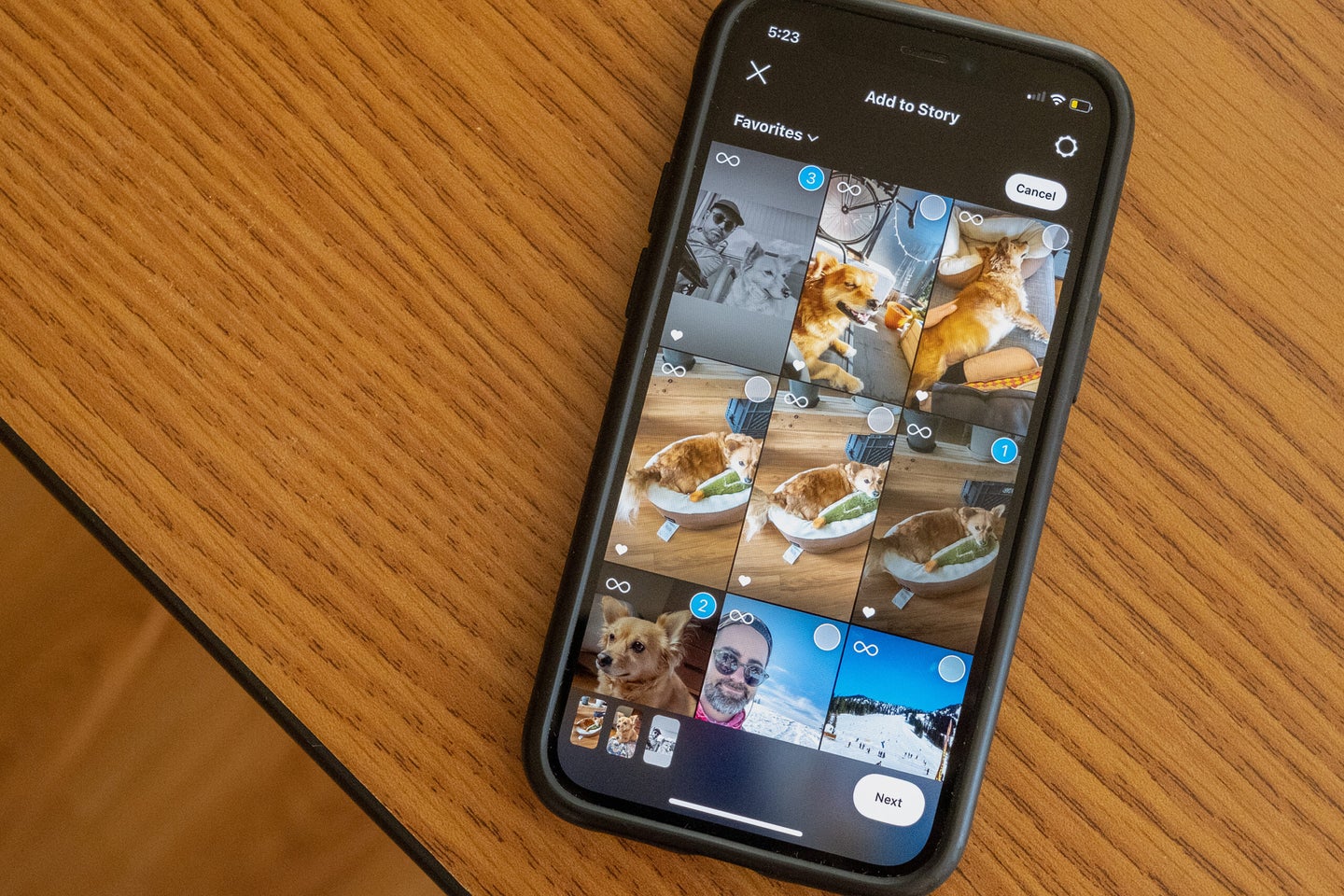
This story originally appeared on Popular Science.
If you’ve been uploading, editing, and posting one image at a time to your Instagram story, you’re not alone. That said, you don’t have to struggle like you’re sweating over the social media equivalent of a printing press—you can publish to your story in bulk.
The ability to post multiple photos to your Instagram story at once has been around since at least 2018, but we won’t judge you for learning about it today. It’s impossible to keep up with every tiny change Meta and the other tech companies add to their constantly changing apps, especially when you’ve fallen into a routine that works for you.
How to post multiple photos to an Instagram story
Experienced posters will know the process starts as any Instagram story would: by tapping the plus icon in the top right of the app’s main page, the new story icon (a blue plus sign on top of your profile picture) at the far left end of all your friends’ stories or the identical add to story icon inside your existing story. If this is your first foray into stories, well, congratulations on starting off more well-equipped than we did.
Once you’re on the story creation page, tap Select in the top right. Then choose up to 10 images by touching the ones you want, in the order you want them to appear in your story. Instagram will help you out by marking each selected image with a numbered blue circle, so you’ll know exactly how they’ll be arranged. You can’t move them around later, so make sure you get the sequence right before you continue.
Related: How to disable your Instagram profile from being embedded on a website
With your images in order, tap the arrow icon in the bottom right. The first image will appear on screen, and you can edit it as you would any other story post. But before you do anything else,, take a moment to double-check that you’ve grabbed all the pics you want to share and that they’re arranged properly. If something’s wrong, you can hit the arrow icon in the top left to go back to the selection screen, but you’ll lose all of your edits.
When you’re ready, you can edit the other slides by tapping their thumbnails in the carousel at the bottom of the screen.
Finally, hit the arrow icon in the bottom right to open the sharing menu—you can choose to post the pics to Your story, Close friends, or send them as a direct message. Make your selection and hit Share. Instagram may also ask if you’d like to add them to your Story highlights or send them as a direct Instagram message to anyone, but you can tap Done to ignore it.
Now you’ll never have to slog through a slew of concert, night-out, or fancy dinner pics again, and that’s pretty sweet.
The post Save time by bulk publishing photos to your Instagram story appeared first on Popular Photography.