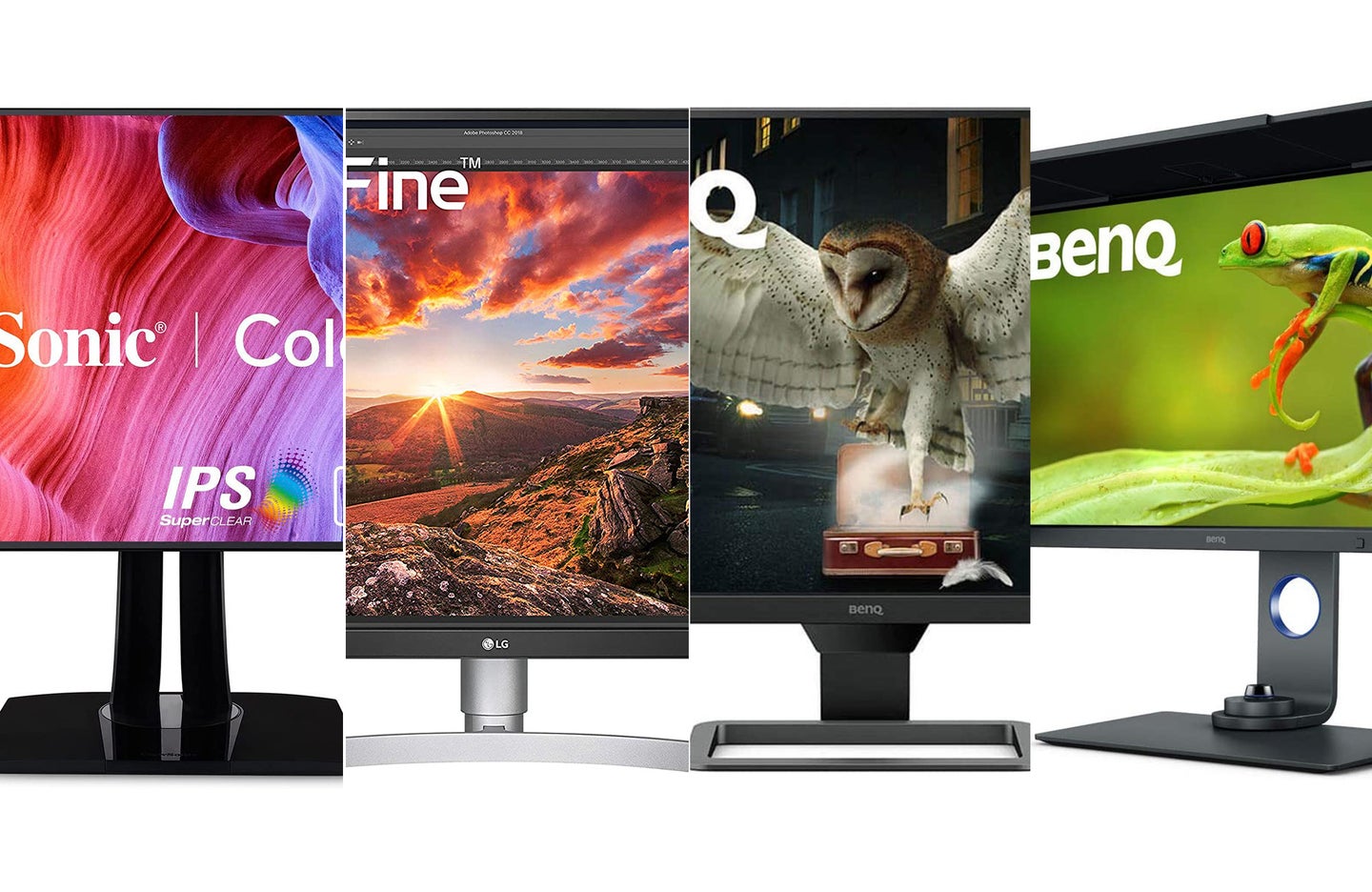
Many of us can thank our monitors for eye strain that lasts well after we have logged off of work for the day. We spend dozens of hours every week staring at these glowing rectangles and it takes a toll on our eyeballs. Some monitor manufacturers have taken steps to try and reduce the harmful impact that artificial illumination inflicts on us. Some safety features have more impact than others, but anything is better than nothing. We have curated this list of the best monitors for eye strain that are also good for creative work.
- Best overall: BenQ 27″ USB-C Photo Editing Monitor
- Best 32-inch: ViewSonic VP3268a
- Best 4K: LG 27UN850-W
- Best curved: Samsung Odyssey G5
- Best budget: BenQ 27-inch IPS monitor with Eye-Care
Things to consider when shopping for the best monitors for eye strain
Here are some terms and features you’ll find when you’re out looking for the best monitor for eye strain. Even if you don’t choose one of the monitors from our list, this info can help make sure you get what you need.
The big deal about blue light
This is always the first topic that comes up when people talk about eye strain. Blue light has a bad reputation for causing eye strain, sleep problems, and all sorts of other seemingly avoidable problems. The reality is much more complicated than that. The actual science regarding blue light as harmful is complicated. It has shown that it can mess with sleep if you get too much blue light too close to bedtime, but anti-blue-light filters and display modes typically skew the on-screen image heavily toward a warmer color, which is terrible for photo editing. The best thing you can do if you’re worried about blue light is moderate your screen exposure and try to avoid screens for a while before bed. If you’re just using a screen to consume content rather than editing photos or videos, you can use a blue light filter or blue-light-reducing features and deal with the orange tint if you think it helps.
Size
Most modern monitors fall between 24 and 32 inches. Some ultra-wide monitors throw off those numbers with their odd aspect ratios. I personally find 27 inches to be the sweet spot for a typical monitor setup. Some people prefer a larger 32-inch display or a smaller 24-inch model. You want something you can sit a reasonable distance from and still easily read the text on the screen without squinting or straining. If you want a very high-res monitor, going with a larger screen can make the on-screen text easier to read if only because it will be larger.
Resolution
You’ll typically want to choose between 4K and 1440p monitors at the moment. 4K offers more pixels, which leads to sharper text and more detailed images. More pixels can also lead to smaller on-screen text and UI elements if you’re running at native resolution. 1440p only has a fraction of 4K’s total pixels, but the screens are typically cheaper than their 4K siblings. 27-inch, 1440p monitors offer the best value-to-performance ratio. For the sake of your eyes, get something large enough that the on-screen elements are easy to read without straining.
Brightness
Monitor manufacturers typically indicate their model brightness using nits. There’s no hard and fast rule about how many nits you need, but there are some rules of thumb to follow. First, if you’re typically working in a bright area, you want a similarly bright monitor so the on-screen image doesn’t get overtaken by glare. If you’re working in a dark area most times, you likely won’t need the screen to get very bright. In fact, looking at a very bright screen in an overly dark setting can harm your eyes over time. Most monitors come in between 400 and 1,000 nits.
Some models offer features that automatically adjust brightness to match the ambient light in the room. This can be handy for consuming content, but it’s not great for editing photos. If your screen is constantly changing brightness, it’s hard to edit a cohesive set of images.
Anti-glare
Photographers hate glare in camera lenses and it can be similarly annoying with monitors. Your eyes have to fight through reflections on the screen to see the actual display. That’s hard on the eyes. Glossy screens typically struggle the most with glare. Some manufacturers create textured, matte screens especially designed to fight glare.
You’ll also find that some pro-oriented displays come with detachable hoods that prevent overhead and other ambient light from creeping onto the screen and creating annoying reflections.
Anti-flicker
You may not be able to tell with the naked eye, but screens often flicker. When they do, eyes struggle to observe the seemingly constant on-screen image. Most high-end monitors avoid this effect, but you typically won’t find mention of it in a screen’s specs unless the model employs specific anti-flicker technology.
Eye Comfort certification
Monitors that sport the Eye Comfort certification ensure that they’re flicker-free, low-glare, and reduce blue light.
The best monitors for eye strain: Picks and reviews
Here are some specific suggestions for the best monitors for eye strain. While we try to make our suggestions as specific as possible, people always have overlap when it comes to needs. Check out all the options before making your final decision.
Best overall: BenQ 27″ USB-C Photo Editing Monitor
BenQ
Why it made the cut:
Specs:
- Size: 27 inches
- Resolution: 2,560 x 1,440
- Refresh rate: 60Hz
Pros:
- Pro-grade color with 99 percent of AdobeRGB space
- Anti-reflective screen with removable hood
- Dedicated black-and-white mode can be handy for text
- Hardware calibration for consistent color
Cons:
- Only 60Hz refresh rate
This monitor is meant for professional creative work. It offers excellent color reproduction, which goes well-beyond the sRGB colorspace and covers 99 percent of the AdobeRGB space. The anti-glare screen fights off reflections all on its own, but it also comes with a detachable hood to prevent overhead lights from creating ugly glare that makes the screen harder to see. It’s also flicker free, which is good for the eyes.
It comes calibrated from the factory, but this monitor also has a hardware calibration chip inside of it. That allows you to change the monitor’s color performance without having to tweak the output from the graphics card.
If you’re particularly worried about blue light, this may not be the monitor for you. It’s meant to get color that’s as accurate as possible and blue-light-reduction doesn’t go well with that goal. Again, the science against blue light in general isn’t totally settled, so we typically recommend going with a high-end monitor like this and trying to moderate your usage to prevent eye strain.
Best 32-inch: ViewSonic VP3268a
ViewSonic
Why it made the cut: TK
Specs:
- Size: 32 inches
- Resolution: 3,840 x 2,160
- Refresh rate: 75Hz
Pros:
- Eye Care certified
- 4K resolution
- Large screen
- Accurate color
- Versatile stand
Cons:
- Only 75Hz refresh rate
This Viewsonic display comes with an Eye Care certification, which means it won’t flicker, resists glare, and reduces blue light output. Beyond all of that, it’s also a very solid monitor. It offers Viewsonic’s dedicated color consistency tech, which comes pre-calibrated from the factory but also assures consistent color over time.
At 32 inches, it has enough screen real estate to take advantage of that full 4K resolution. Sitting a regular distance away from the screen, you can run native 4K without rendering the text unreadably tiny.
Standard VESA mounting holes allow this screen to easily attach to just about any stand or monitor arm you may want to employ. That can allow you to fine tune your viewing distance to reduce squinting.
Best 4K: LG 27UN850-W
LG
Why it made the cut: This solid 27-inch monitor doesn’t go heavy on the specific eye care features, but it emphasizes color accuracy and brightness.
Specs:
- Size: 27 inches
- Resolution: 3,840 x 2,160
- Refresh rate: 60Hz
Pros:
- 4K resolution
- Manageable size
- Flexible mounting options
- Excellent color
- 99 percent of sRGB
- Affordable
Cons:
- No dedicated eye care features
You’re probably noticing a trend here in that we don’t necessarily think you need to go overboard with specific eye care features in order to get a great monitor. This screen offers 4K resolution on a 27-inch screen, which translates into super-sharp text that’s easy to read. It also provides plenty of real estate for big image previews with room left over for editing tools.
LG equipped this screen with excellent color reproduction thanks to its IPS panel. That keeps brightness and colors consistent all the way across the screen.
VESA mounting holes make it easy to attach to an arm so you can keep it close or far depending on your preference. The USB-C port provides 65W of power, so you can ditch the dedicated laptop charger if you’re planning to use your portable PC with this display.
Best curved: Samsung Odyssey G5
Samsung
Why it made the cut: The curve mimics that of your eyeball and requires less quick eye movements during fast action.
Specs:
- Size: 34 inches
- Resolution: 3,440 x 1,440
- Refresh rate: 165Hz
Pros:
- Curved display makes for comfortable eye positions
- Fast refresh rate
- Solid color reproduction
- Replaces two monitors with one device
Cons:
- Gaming features may be overkill for some users
Curved monitors attempt to mimic the shape of your eye and fill your peripheral vision with an image so your eyes need to move less during use. Fewer movements lead to better-rested eyeballs.
Measuring 34 inches, this display essential replaces a pair of screens that would otherwise sit on your desk. That’s a boon for creatives because it means no more trying to keep two screens calibrated to the same colors and brightness levels.
You can go truly wild with these ultra-wide curved monitors. Samsung makes a 49-inch curved model that’s likely overkill for everyone but the most intense gamers. But, if you’re looking for a screen that’s easy on the eyes and also a total flex, you can get it.
Best budget: BenQ 27-inch IPS monitor with Eye-Care
BenQ
Why it made the cut: The adaptive brightness feature adjusts the backlight to match the ambient light in the room.
Specs:
- Size: 27 inches
- Resolution: 1,920 x 1,080
- Refresh rate: 60Hz
Pros:
- Cheap
- Variable brightness mode adjusts to match the ambient light in your room
- IPS display for color consistency
- Versatile stand
Cons:
- Basic features outside of the screen itself
This screen checks in around $200, which makes it considerably cheaper than just about everything else on this list. Despite its low price, it offers some of the most eye strain features you’ll find. The dynamic lighting mode keeps track of how bright it is in your room and adjusts the monitor’s backlight accordingly. So, if you start editing in the afternoon and it turns to night, the monitor will adjust to get darker all on its own.
It promises Eye Care support, so it fights glare, blue light, and flicker as well. Color space coverage isn’t stellar, but this is an IPS monitor, so it will display consistent brightness and color all the way across the screen. It will also likely hold a calibration fairly well.
The 1080p resolution is rather low, but at 27 inches, the text should still render just fine. This is a solid option for someone just getting into an editing setup or for someone looking for a second screen.
FAQs
Q: How much do the best monitors for eye strain cost?
Even models as cheap as $200 can offer some advanced features to help reduce eye strain. But, they can also go up over $2,000 if you’re looking for something with tons of features or professional performance. I typically find the best mix of value to performance in the $500 to $1,000 price points. Our best overall pick comes in around $650 and it offers just about anything you could need.
Q: Do larger monitors reduce eye strain?
Not necessarily. Larger monitors can help reduce eye strain by making on-screen elements larger and easier to read. If you want a 4K monitor, we recommend going at least 27 inches in order to make sure everything is readable. Giant monitors also put out a ton of light, so if you’re going to regularly look at it in a dark room, that could cause eye fatigue over time.
Q: Are LED or LCD monitors better for eye strain?
We have seen this question around a lot and it’s not quite phrased correctly. LCD and LED aren’t mutually exclusive technologies. In fact, most modern monitors use both together. The LEDs provide the backlight for the TV. The LCD panel sits in front of the LEDs and creates the on-screen images. Chances are the monitor you’re looking at right now is an LCD with LED backlighting.
Q: Do monitor light bars help with eye strain?
We recommend that people attach light strips to the back of their TVs to create a little bit of backlighting. This helps reduce eye strain, but it also maximizes contrast and impact for the picture. The same basic idea applies to monitors as well. You don’t want to be sitting in a dark room staring at a very bright display. A little bit of ambient light can help so light bars may help in that regard.
Methodology: How we picked the best monitors for eye strain
I have been evaluating monitors for PopPhoto and Popular Science for years using both subjective and analytical techniques. To curate this list of the best monitors for eye strain, we relied on a mixture of personal experience, editorial reviews, user feedback, and spec comparisons. We prioritized models that offer Eye Care certification. We also kept this list specific to monitors that are good for creative work. All monitors cause some eye strain. The harm isn’t worth it if the work you create on it doesn’t look its best.
Final thoughts about the best monitor for eye strain
We chose BenQ’s 27-inch display as our best monitor for eye strain. It offers a solid collection of eye-saving features, as well as excellent color reproduction and consistency. That’s crucial for creative work like photography, design, and video. While no monitor can totally reduce the amount of damage it does to your eyes, we think moderating your time spent with a display is the most effective way to protect your eyeballs in the long term.
The post Best monitors for eye strain in 2022 appeared first on Popular Photography.







