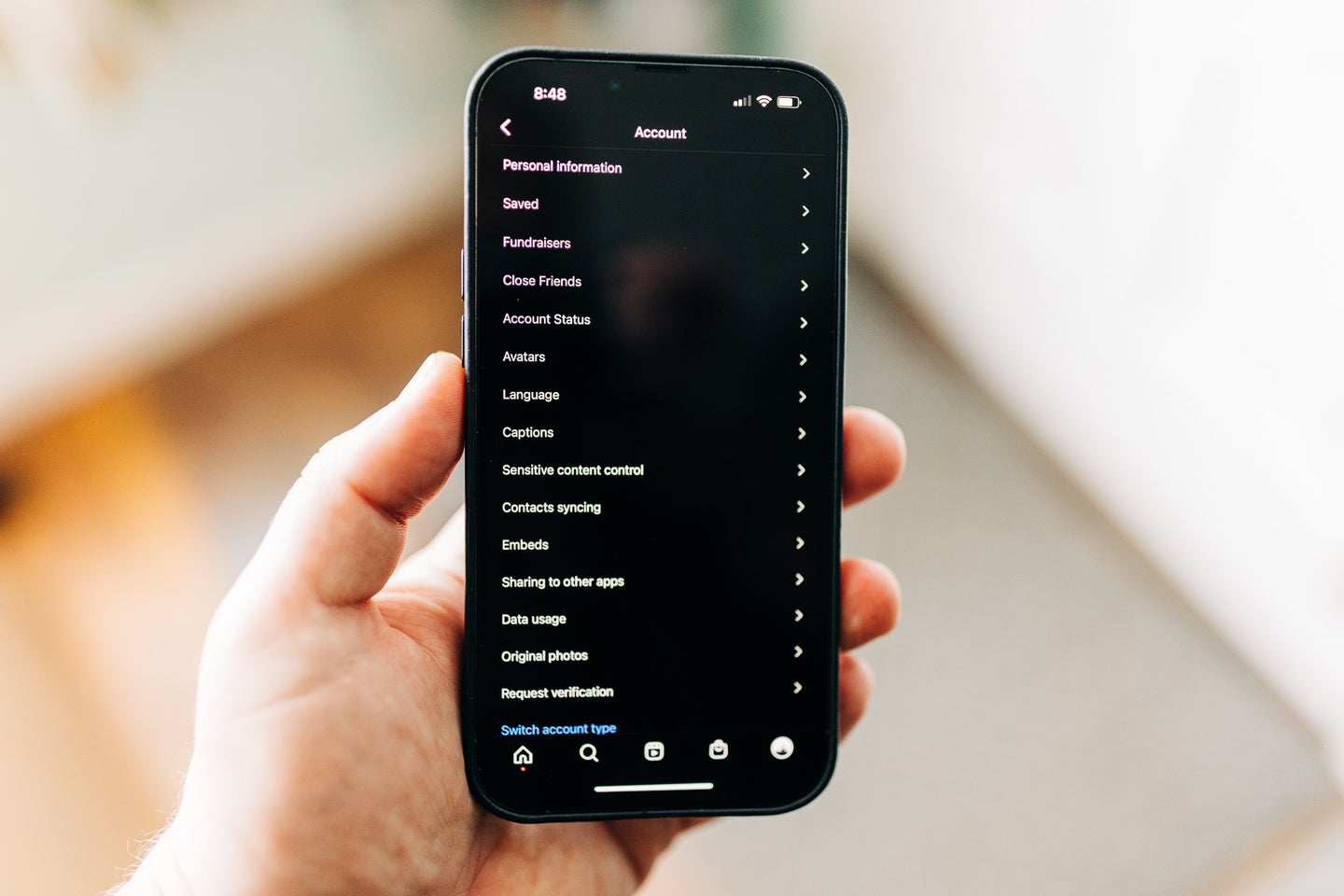
Instagram has had its fair share of controversy lately, so deleting your account may seem more appealing than ever. Maybe you’ve decided that your privacy isn’t protected or respected enough by the social media company. Or perhaps you’re worn down by the constant barrage of information or how easy it is to compare your life to others. Any number of variables could have you wondering how to delete your Instagram account.
No matter the reason, if you’ve decided you’ve had it with Instagram, you have a few options. You can simply delete the app and do nothing more, temporarily deactivate or disable your account, or delete your account, which is permanent.
How to delete the Instagram app
If you want just a casual, brief breakup from Instagram, deleting the app is the easiest way to do so. Deleting the app will remove any temptation to open it up and start scrolling again, so this is a great option if you need a social media detox but want to come back eventually.
- Find the Instagram icon.
- Tap and hold on the icon.
- Tap Uninstall (for Android) or Remove App (on iPhone).
However, this will still leave you the option to visit Instagram from your browser (if the lackluster user interface isn’t enough to discourage you from doing so).
How to deactivate Instagram on your phone or computer
Deleting the Instagram app does not change how others see or interact with your account. So, if you want something that will hide your account, but you aren’t quite ready to fully end things forever, deactivating or disabling your Instagram account may be the way to go. When your account is disabled, everything associated with it, including your profile, likes, comments, and photos, will be hidden from others. Disabling your account is a temporary measure, and you can reactivate it whenever you want by logging back in.
Unfortunately, Instagram does not allow you to disable your account from the app. The only way to do so is from a computer or in a web browser on your phone. Here’s how to disable your Instagram account:
From your phone’s mobile browser:
- Log in to your Instagram account on the web browser on your phone.
- Tap on your profile photo in the bottom right corner.
- Tap Edit Profile.
- Scroll down to the bottom right and tap Temporarily disable my account.
- Choose an option from the “Why are you disabling your account?” drop-down menu and re-enter your password.
- Select Temporarily disable my account again.
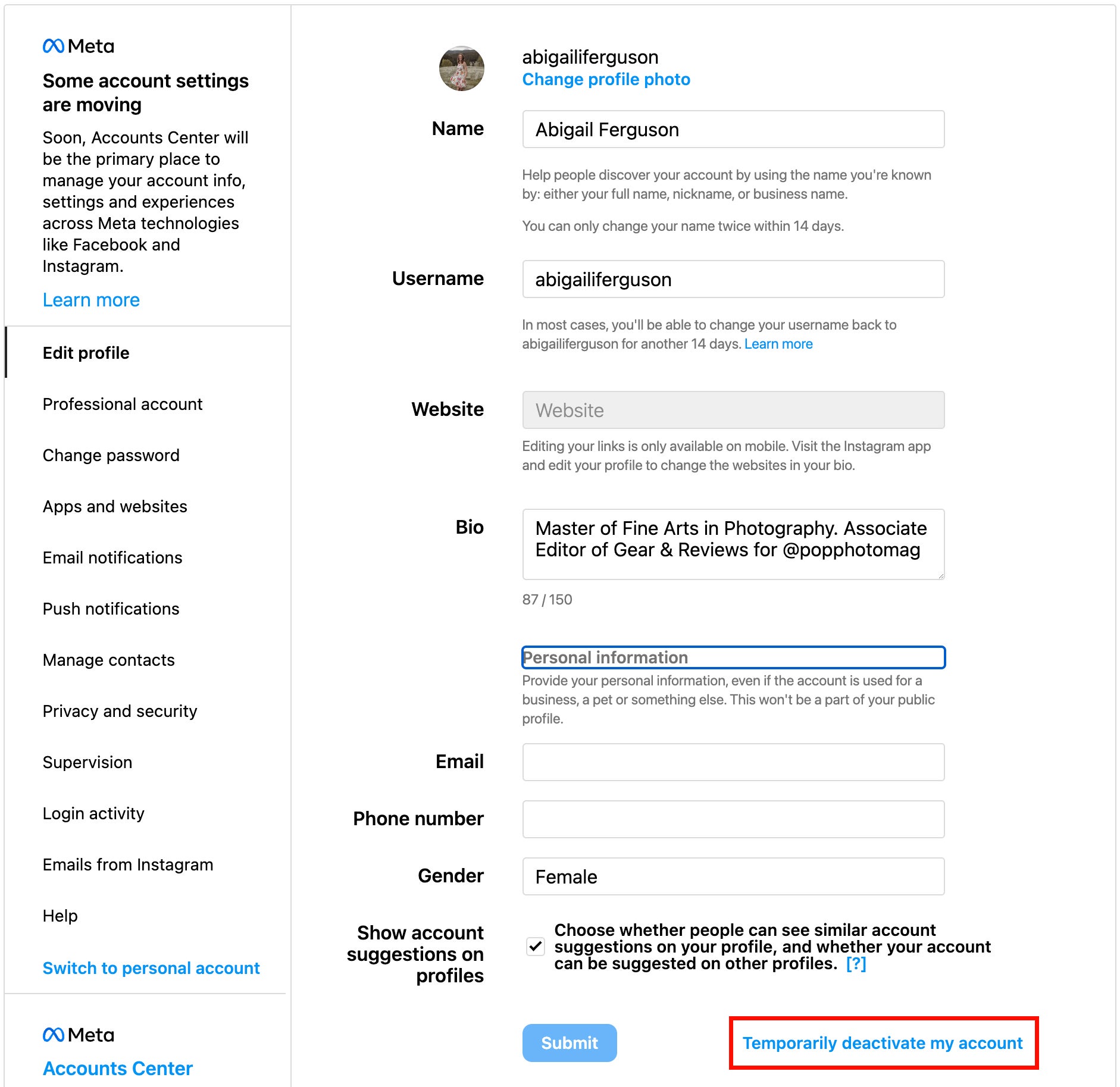
From a computer:
- Log in to your Instagram account on your computer’s web browser.
- Tap on your profile photo in the top right corner and select Profile.
- Tap Edit Profile.
- Scroll down to the bottom right and tap Temporarily disable my account.
- Choose an option from the “Why are you disabling your account?” drop-down menu and re-enter your password.
- Select Temporarily disable my account again.
How to permanently delete your Instagram account
If you want to get rid of your account for security or privacy reasons, disabling it won’t be enough, as all of your information will still be there. Or maybe you have other reasons for wanting a more permanent solution. Either way, you’ll want to delete your account, not just disable it.
While you will have 30 days to change your mind, deleting your account is permanent. All of your photos, followers, likes, and comments will be gone. It is a way to remove your Instagram account from the world of social media entirely. Because of this, you may want to download a copy of your data. Instagram provides instructions on how to do so. Unfortunately, Instagram doesn’t make it all that easy to find where to go to delete an account. But, once you are ready, follow the steps (and link) below.
- Log in to your account at instagram.com via your computer’s web browser.
- Go to the Delete Your Account page. Note: There is no way to navigate to this page from your account. You can get to it via the link above or by searching Instagram’s help articles.
- Select a reason for deleting your account.
- Re-enter your password.
- Click to delete your account.
How to delete an Instagram account on your phone
For those who don’t have access to a computer, being able to delete an account on a phone would be ideal. Unfortunately, despite being almost exclusively an app-based platform, Instagram does not allow you to close an Instagram account via the app. Instead, just like deactivating your account, you’ll have to use your mobile web browser.
- Log in to your account at instagram.com via your phone’s mobile web browser.
- Go to the Delete Your Account page. Note: There is no way to navigate to this page from your account. You can get to it via the link above or by searching Instagram’s help articles.
- Select a reason for deleting your account.
- Re-enter your password.
- Click to delete your account.
Once you have deleted your Instagram account, you have 30 days to change your mind and reinstate your account. Your account will be invisible to others during that time, but you can log in and reactivate your account within that 30 days if you wish.
The post How to delete your Instagram account appeared first on Popular Photography.
Articles may contain affiliate links which enable us to share in the revenue of any purchases made.