While not a new issue, it is new to me as I’ve only recently started shooting with CFexpress (Type B) cards, and I’ve become aware of how differently these cards behave compared to the more ubiquitous SD cards. So consider this a heads up for anyone else new to using these cards.
First, if you have the Lightroom Classic preference set to Show import dialog when a memory card is detected, it doesn’t work with CFexpress cards.
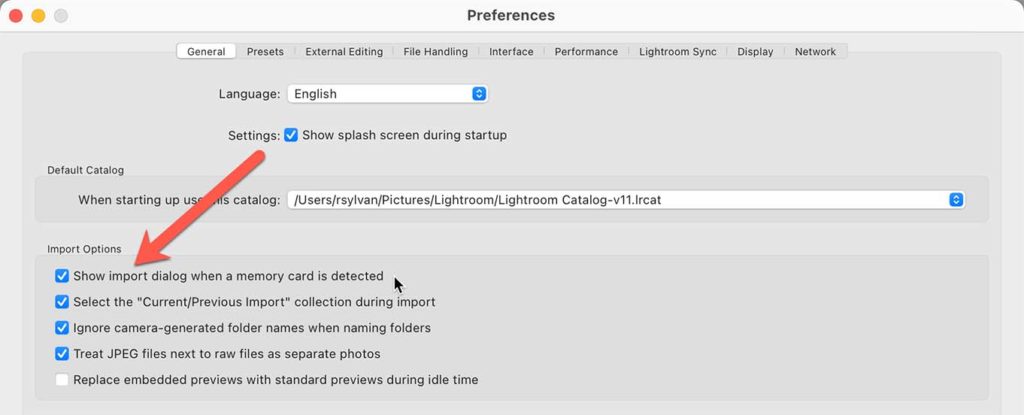
So, when you manually trigger the Import window to open be prepared for the CFexpress card to not automatically be selected for import either.
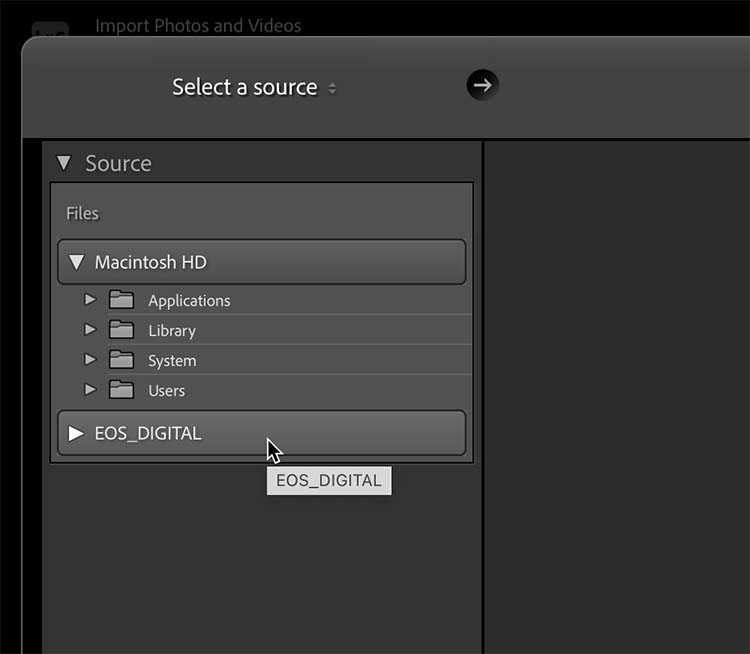
You should see the card is mounted (as long as it shows mounted on your system by your OS). It will appear as a drive under Files instead of under Devices like you might normally expect a memory card. From there, you can manually select the folder on the card containing your photos for import. It should check the Include subfolders box, but you should double-check if no photos are showing.
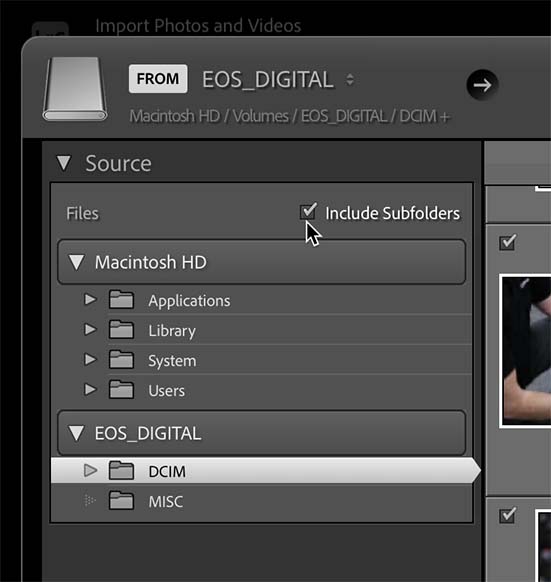
The most important aspect you need to be aware of is that it may default to selecting ADD at the top of the import window. This is bad! With a typical memory card you would never be allowed to select ADD or MOVE, but that is not the case here. You need to be in the driver’s seat and ensure that COPY (or Copy as DNG if you prefer) is selected.
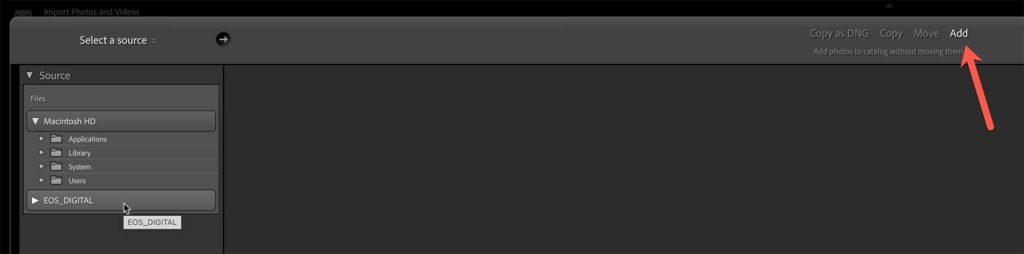
I’ve seen reports of folks who imported using ADD without realizing it until they removed the card and were given the Photo is missing message. This would be tragic for anyone who had formatted the card and didn’t have a backup copy of the photos!
The Solution
The best way to avoid catastrophe here is to take advantage of creating an Import preset that includes selecting COPY as well as your desired Destination (always have a backup of your photos in place before formatting memory cards too!). This way all you need to do is select your Import preset and it should switch to the desired COPY option. I always make a visual check that my Import preset is selected as part of my every import session.
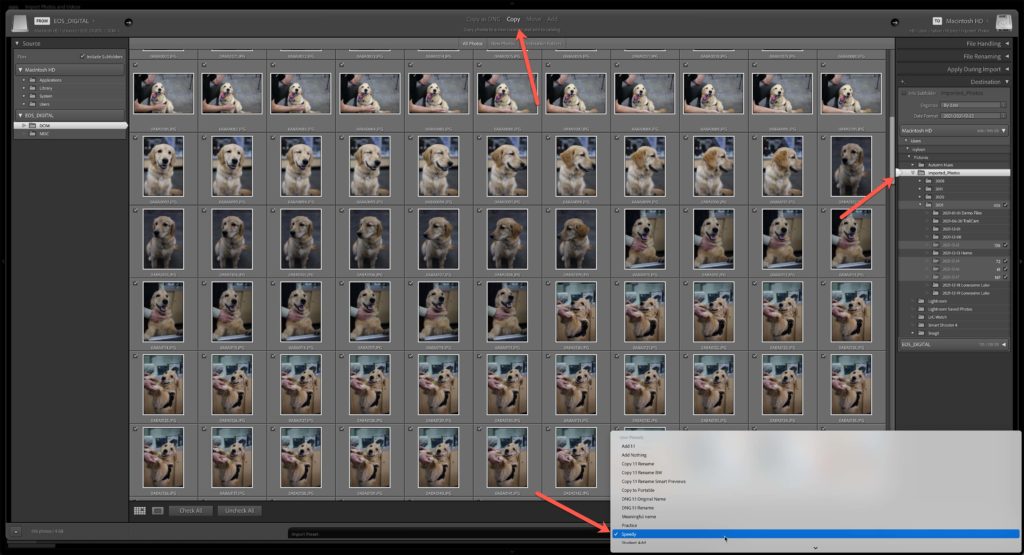
Final Tip
Once the import is complete, you need to safely eject the memory card before physically removing it from the card reader since LrC doesn’t treat it like a typical memory card and provide the Eject on import option.
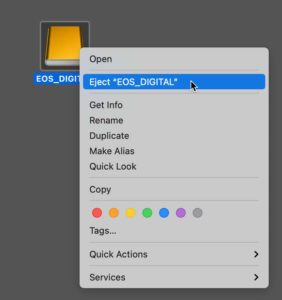
As to why these cards behave this way, my understanding is that it all comes down to how the OS recognizes these cards when mounted. To gain the higher speed file transfer and reliability they act more like an external SSD than a typical memory card, and as such, that is how Lightroom Classic treats them (since it just follows your operating system’s lead). I suspect that if you directly connect your camera via USB instead of a card reader it would behave more like a memory card, but I hate directly connecting my camera for file transfer, so this is the tradeoff I’m making for now. Perhaps there is something Adobe can do to recognize these as memory cards to prevent people from accidentally using the ADD option, but until then, keep your eye on your import settings.
The post Lightroom Classic and CFexpress Cards appeared first on Lightroom Killer Tips.
